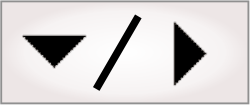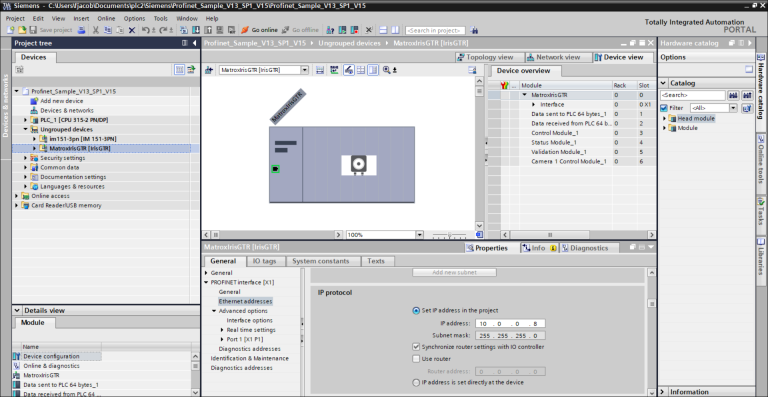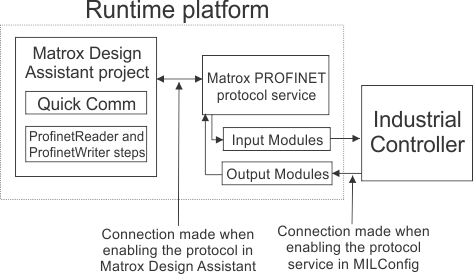Setting up for PROFINET
To use the PROFINET industrial communication protocol, your runtime platform requires a Matrox PROFINET Engine (available on Matrox Iris GTR, Matrox 4Sight GPm, or a computer with Matrox Indio). When you enable an instance of the PROFINET service associated with the engine (NIC), the Matrox PROFINET Engine activates its hardware-assisted PROFINET interface.
When activated, the PROFINET interface is able to act as a second Ethernet communication device with its own MAC and IP settings; these settings are distinct from those of the main Ethernet communication interface available to the operating system (the second Ethernet communication device is not accessible by the operating system). The LAN connection associated with the PROFINET interface is shared with other Ethernet traffic. The 2 Ethernet communication channels can be represented as follows:
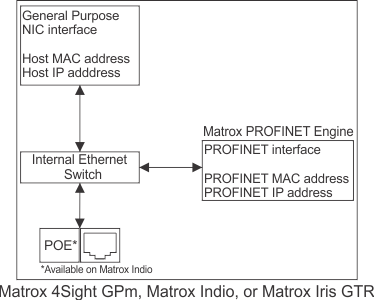
Note that, every running project that uses the PROFINET industrial communication protocol requires its own Matrox PROFINET Engine (NIC). For example, to simultaneously run 3 projects that use the PROFINET protocol, your runtime platform must have 3 Matrox PROFINET Engines (NICs), such as 3 Matrox Indios. For more information, see the Communication protocols subsection of the Considerations when running multiple projects simultaneously section in Chapter 60: Running multiple projects on a runtime platform.