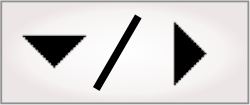
- - or -
Issues with GigE acquisition
 Previous
Previous
- Next

The following are some issues with GigE acquisition when using a GigE camera with Matrox Design Assistant. For more information on these issues, see the Limitation section and Troubleshooting section of the readme.

 GigE/USB3
Vision camera inputs, outputs, or triggers are not visible in
Matrox Design Assistant
GigE/USB3
Vision camera inputs, outputs, or triggers are not visible in
Matrox Design Assistant
Matrox Design Assistant only supports GigE/USB3 Vision cameras that follow the GenICam SFNC (preferred v1.5). For information on how to configure your camera inputs and outputs, see the Using I/O steps with GigE/USB3 Vision cameras section in Chapter 40: IO steps. You can use the Feature Browser in Matrox Capture Assistant or Matrox Design Assistant (accessible from the Cameras page of the Platform Configuration dialog) to verify the following features:
-
Trigger. The camera must support the TriggerSelector feature.
-
Input. The camera must support the LineSelector feature with the value LineN. It must also support the LineMode feature with the value Input.
-
Output. The camera must support the LineSelector feature with the value LineN. It must also support the LineMode feature with the value Output. Also, it must support the LineSource feature with the value UserOutputN, and the UserOutputSelector feature with the value UserOutputN. Finally, Matrox Design Assistant uses the feature UserOutputValue or UserOutputValueAll to actually write the output.
It is possible to accommodate less compliant cameras, but you should contact Technical Support for more information.

 Difficulty
allocating a GigE/USB3 Vision camera
Difficulty
allocating a GigE/USB3 Vision camera
If the Cameras page of the Platform Configuration dialog displays an error message at the top that begins with "Error in MdigAlloc", it generally means the specified camera is not present or has been allocated by another MIL application.
From the Cameras page of the Platform Configuration dialog, open Matrox Capture Assistant to view and troubleshoot GigE/USB3 Vision cameras. The Matrox Capture Assistant help has a good troubleshooting section.

 GigE/USB3
Vision camera generates incomplete or dropped images
GigE/USB3
Vision camera generates incomplete or dropped images
If the Execution Messages pane displays the message "Error in MdigGrabWait: Operation error: Stream data packets were missed.", the most likely cause is that the network switches and network adapter (NICs) are not configured to handle the camera traffic, or there is insufficient bandwidth.
From the Cameras page of the Platform Configuration dialog, open Matrox Capture Assistant to view the network traffic statistics. The Matrox Capture Assistant help has a section on configuring your equipment.