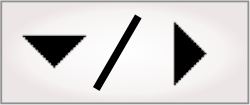Portal pages of your Matrox Iris GTR
Matrox Iris GTR can be configured through the Matrox Design Assistant configuration portal (the portal pages). To access the portal pages, go to http://GTR329999, where GTR32999 is your smart camera's network name. Alternatively, use your smart camera's IP address ( http://999.999.999.999). If you do not have this information, you can find it using the Matrox Iris GTR Discovery utility.
Your Matrox Iris GTR has additional portal pages (relative to the portal pages on a PC runtime platform) to provide configuration for TCP/IP, Windows credentials, as well as other Matrox Iris GTR-specific system information. The HOME, PROJECTS, VIEW, TOOLS and COMMS portal pages are available on all Matrox Design Assistant platforms.
The following table describes tasks that you can perform using the portal pages or the Matrox Iris GTR desktop (for example, through a remote connection):
|
Task |
Portal pages |
Matrox Iris GTR desktop |
Description |
|
Network address (TCP/IP) |
The TCP/IP portal page, accessible using
Administration button ( |
Desktop (upper right corner). |
See the Configuring Matrox Iris GTR for static IP addressing subsection of the Using the Matrox Iris GTR desktop section earlier in this chapter. |
|
Details of Matrox Iris GTR |
The
Information portal page, accessible using the
Information button ( |
N/A |
Details of your Matrox Iris GTR, such as BIOS version, current CPU load and your licence agreement. |
|
Windows credentials |
The
CREDENTIALS portal pages, accessible using the
Administration button ( |
N/A |
See the Acquiring permission to a network folder subsection of the Specifying a path section in Appendix A: Expression syntax. |
|
MIL licensing settings |
The LICENSING portal pages,
accessible using the Administration button
( |
The Licensing section of the MILConfig utility. |
See the Managing license packages subsection of the Licenses section in Chapter 1: Introduction. |
|
Troubleshooting logs |
The TROUBLESHOOTING portal page, accessible using the
Administration button ( |
The Troubleshooting section of the MILConfig utility. |
See the Profiling and troubleshooting logs section in Chapter 59: Optimizing your runtime projects. |
|
Communications |
The COMMUNICATION portal
pages, accessible using the Administration button
( |
The Communications section of the MILConfig utility. |
Create, enable and modify instances of industrial communications. |
|
Performance profile |
N/A |
The Benchmarks and Utilities section of the MILConfig utility. |
See the Generating a performance trace subsection of the Matrox Iris GTR tools section later in this chapter. |
|
Reboot or shutdown Matrox Iris GTR |
The Power button ( |
Power icon. |
Do not unplug your Matrox Iris GTR, instead always reboot or shutdown using either the portal pages or your Matrox Iris GTR's desktop. |
Note that to access your Matrox Iris GTR's desktop you can either connect remotely or directly. For more information, refer to the Using the Matrox Iris GTR desktop section earlier in this chapter.