Edge Overlap with M-Series: Simplify Multi-Projector Edge Blending
The Matrox PowerDesk Edge Overlap feature allows M-Series1 users to easily and intuitively adjust the number of overlapping pixels between edge blending projectors to create a seamless, unified image. With edge overlap natively supported at the GPU level and no scaling required, M-Series cards provide outstanding image quality for all standard applications—across the entire desktop—for a very effective, collaborative work environment. Matrox M-Series cards can be combined with affordable edge blending projectors to provide a unique, cost-effective solution for boardrooms, classrooms, digital signage applications, and worship and presentation environments looking to drive seamless digital content on up to eight projectors in a wide range of configurations.

Use simple and cost effective equipment
The Matrox PowerDesk Edge Overlap feature for M-Series graphics cards creates affordable multi-projector solutions that avoid the higher costs and complexity associated with ultra high-end projectors and custom projection hardware and software.
Use three basic system components to power up to eight blended projectors – a Matrox M-Series graphics card, one standard computer and up to eight edge blending projectors. There is no need for additional and expensive software or hardware such as software based blending applications or external hardware blending components, which complicates installation setup, adds costs and increases support issues.
Using a Matrox M-Series card lets value-added resellers and system integrators benefit from using a single common off-the-shelf commercial system to build multi-screen, overlapped projection setups.
Matrox Edge Overlap on M-Series graphics cards allows users to combine one standard PC with cost-effective edge blending projectors to create a simple, reliable and affordable multi-projector solution.
Project seamless and pristine images
To show content across multiple projectors seamlessly, Matrox Edge Overlap duplicates the GPU’s output edges. This allows each output edge to be physically overlapped with the other. The fine details of manipulating the number of overlapped vertical and/or horizontal pixels is managed by the PowerDesk user interface with simple and easy-to-use controls. At the point where the image is lined up, the image naturally appears brighter where the projected images overlap.
Projector edge blending resolves the brightness effect by adjusting the light intensity for the overlapped parts of the image to match the rest of the projected content.
Combine Matrox Edge Overlap feature with edge blending technology to create a perfectly aligned, seamless, pristine image with even light intensity displayed across two to eight projectors.
Flexible multi-projector options
The Matrox Edge Overlap feature can be enabled in a variety of multi-projector set ups with M-Series cards, whether they are positioned in landscape or portrait mode and in either a horizontal and/or vertically-stacked configuration.
Example 1. Three landscape projectors are positioned in a 3x1 horizontal configuration.
Example 3. Stack projectors vertically to display content, even in pivot mode.
Example 2. M-Series quad cards including M9148 can connect up to 4 projectors in multiple configurations, including 4x1 (horizontal), 1x4 (vertical) and 2x2 (square) with projectors in landscape or portrait/pivot modes.
Example 4. Use an M9188 Octal card for large projection applications, including a 4x2 configuration.
Easy and intuitive setup
If you already have a Matrox graphics card installed, setting up the Matrox PowerDesk edge overlap feature is fast and easy to do.
1. Access Matrox PowerDesk desktop management software from your desktop
2. Choose "Edge overlap and bezel management" from the menu choices.
3. Select "Edge Overlap" and adjust each projector's horizontal and/or vertical seams by choosing the overlap pixel density.
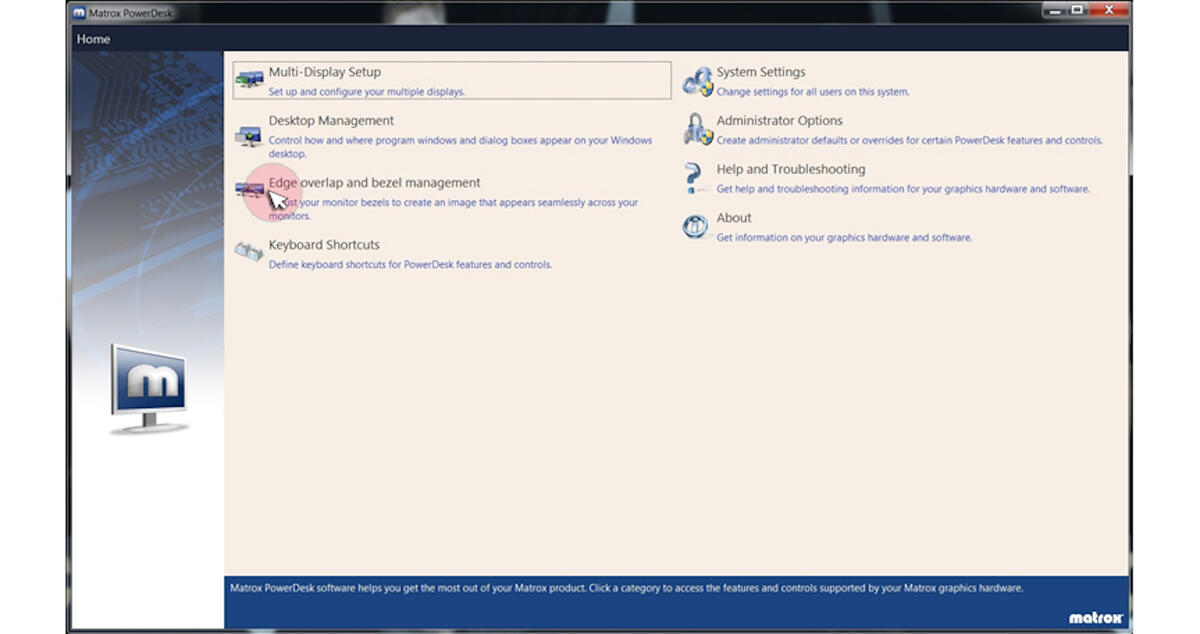
3. Select "Edge Overlap" and adjust each projector's horizontal and/or vertical seams by choosing the overlap pixel density.
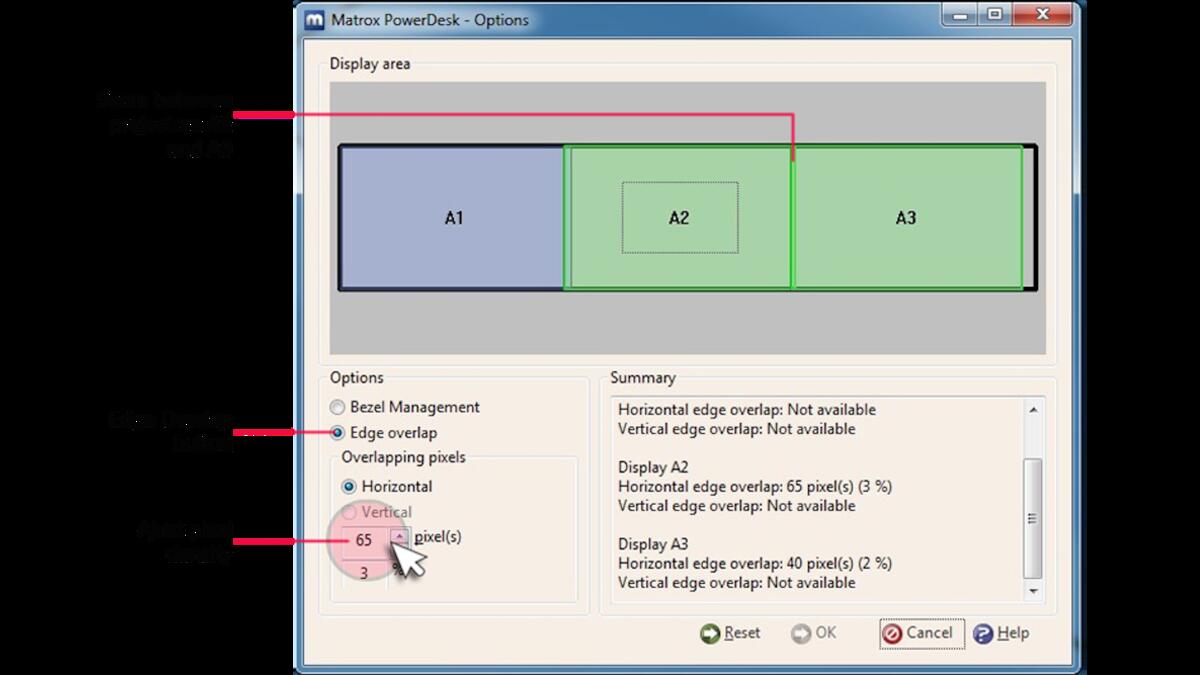
Works with affordable edge blending projectors
The Matrox PowerDesk Edge Overlap feature included in all M-Series cards support edge blending projectors (examples: Mitsubishi 8000 Series and Panasonic D6000 series). These projectors provide excellent image quality, ever increasing luminance, high reliability and are cost effective.
"The Matrox M-Series' new Edge Overlap functionality works great as a complement to our Mitsubishi 8000 series of edge blending, dual-lamp projectors. Our integrators can now create a seamless multi-projector image at a lower price point, making this unique hardware combination from Matrox and Mitsubishi a great value for challenging display projects with challenging budgets."
- Wayne Kozuki, product manager for projectors, Mitsubishi Digital Electronics America
Complete M-Series card support
Complete M-Series card support
Matrox offers Edge Overlap support on all M-Series graphics cards to drive seamless content across two to eight projectors.
For more information, select an M-Series card below:
Dual projector solutions
Triple projector solutions
Quad projector solutions
Octal projector solutions